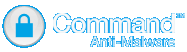Community picks
- Casino Non Aams
- Betting Sites UK
- Casino Not On Gamstop
- UK Casinos Not On Gamstop
- Casino Sites Not On Gamstop
- Non Gamstop Casinos
- Crypto Casino
- Non Gamstop Casino UK
- Casinos Not On Gamstop
- Online Casino
- Casino Sites Not Blocked By Gamstop
- UK Online Casinos Not On Gamstop
- オンラインカジノランキング
- Non Gamstop Casinos UK
- Non Gamstop Casino Sites UK
- Melhores Cassinos Online No Brasil
- UK Casino Not On Gamstop
- Meilleur Casino En Ligne
- Online Casinos
- Non Gamstop Casinos UK
- Migliori Casino Non Aams
- Casino Italiani Non Aams
- Migliori Casino Non Aams
- Casino Sites UK Not On Gamstop
- Bitcoin Casino
- Tous Les Sites De Paris Sportifs Belgique
- Jeux Casino En Ligne
- I Migliori Casino Non Aams
- Casino En Ligne France
- Casino En Ligne 2026
Authentium's Command Anti-Malware� Enterprise Version 5.1.1 for Windows Now Available!
This 5.1.1 release is intended to replace all prior versions, and should be considered a recommended update for Windows 2000 through Windows 7, 32 and 64 bit platforms. Please note that this release requires Galileo version 5.1.5. Feature enhancements/bug fixes in this release The unsigned driver installation behavior must be set to silently install for those platforms, otherwise push will fail. The reason is that our drivers are not WHQL certified, they are still signed, but we do not certify them with the Microsoft logo program. As a result those two operating systems will fail to install the driver in silent mode (what Galileo uses), in UI mode (like SMB) user will be asked to approve the installation of the driver. Two Ways to Disable This: 1. From the local machine: my computer > properties > hardware > Driver signing, must be set to "Ignore-Install the software anyway and don't ask for my approval" 2. From the domain controller, a group policy can be pushed. The policy is Devices: Unsigned driver installation behavior under Local Policies, Security Options, for both domain and domain controller security policies under administrative tools. The policy must be set to "Silently succeed" in both domain and domain controller security policies. In their example:
MACHINE\Software\Microsoft\Driver Signing\Policy,3, "Devices: Unsigned driver installation
behavior",3,0| 0="Silently succeed ",1|"Warn but allow installation",2|"Do not allow installation" Please uninstall the previous version of Galileo and then install version 5.1.5 (configurations will not be deleted) ---------------------------------------------------------------------------------------------------------------------------------------------------------------------------------------------------------------------------------- |
Why Command? The Technology Contact Us Personal And Small Business Overview |
Enterprise Protection 30 Days Free Trial Download Full Version |
Become a Reseller Reseller Application Request a Demo Reseller Resources Reseller Resources Request a Quote Product Brochure |
Overview Executive Team Directors Press Releases Contact |
Overview Help Desk Find A Reseller |
| � | � | � | � | � |
| � 2010, Authentium, Inc. All Rights Reserved.���| �Privacy� | ||||